Printer Doesn’t Show In Remote Desktop Session
1. Ensure that you have the Printers option selected in your Remote Desktop settings. You can check this by bringing up the Remote Desktop Connection screen, selecting Local Resources and ensuring the Printers option is selected.
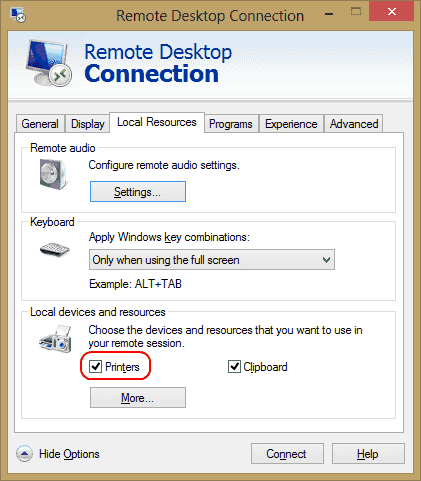
2. If you are connecting to a Windows Server box, ensure the settings on the server don’t disable the sharing of Printers. Check Start > Administrative Tools > Remote Desktop Services > Remote Desktop Session Host Configuration. Then select Connections, right-click the name of the connection > Properties > Client Settings > Redirection. Ensure that Windows Printer is not checked.
3. Check that the printer drivers are installed on the computer you are connecting to. If the drivers haven’t been installed, on the computer you are connecting to, the printer won’t appear at all.
No comments:
Post a Comment